With the Currency gadget on your Windows
desktop, you can convert one set of currency (such as dollars) to
something else (like euros). The Currency gadget works with your
Internet connection to get you the latest conversion rates.
A gadget, by the way, is a small applet that fills a
specific function, such as telling you what time it is. You can arrange
multiple gadgets on the desktop by repeating these steps.
1
Right-click the desktop and choose Gadgets.
The Gadget Gallery appears.
2
Click the Currency gadget and drag it to the desktop.
The Currency gadget appears on the desktop
where you dropped it. If you're connected to the Internet, the current
conversion rates are shown for dollars and euros.
3
Enter the number of dollars in the USD box.
The number of equivalent euros is displayed.
If you add multiple countries to the Currency gadget, you
can compare multiple currencies at the same time. Just click the plus
symbol (+) next to Data Providers to add another country; remove a
country by clicking the X next to it.
To change to a smaller size, hover the mouse over the gadget and when the panel flies out, clickt he Smaller Size button.
4
To change currencies, click a currency name, and select the currency to use.
When you click a currency name such as USD, a
list of available currencies appears. Click another currency in this
list to change which currencies to convert from and to.
To view the online source for the latest currency
conversion rates, with the larger size Currency gadget displayed, click
the Data Providers link. The MSN Money site opens on the Investing page.
Click the Markets button at the page that appears, and finally click
the Currency Rates link on the left page to view current rates.






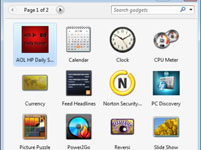

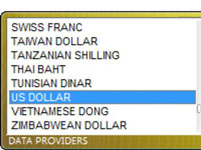





No comments:
Post a Comment